Release Notes: April 14, 2023
Our April 14, 2023 release includes a number of improvements and enhancements, many requested by customers as we work to continually make Tenna the most effective platform for construction equipment and fleet management needs. Here's what's new!
BUT FIRST! Refresh your browser and update your Tenna App to ensure you are seeing the latest and greatest from us!
In this article:
Geofence Alerts
Check out the new and improved way to create Geofence alerts!
New Alerts tab within the Geofences Grid View
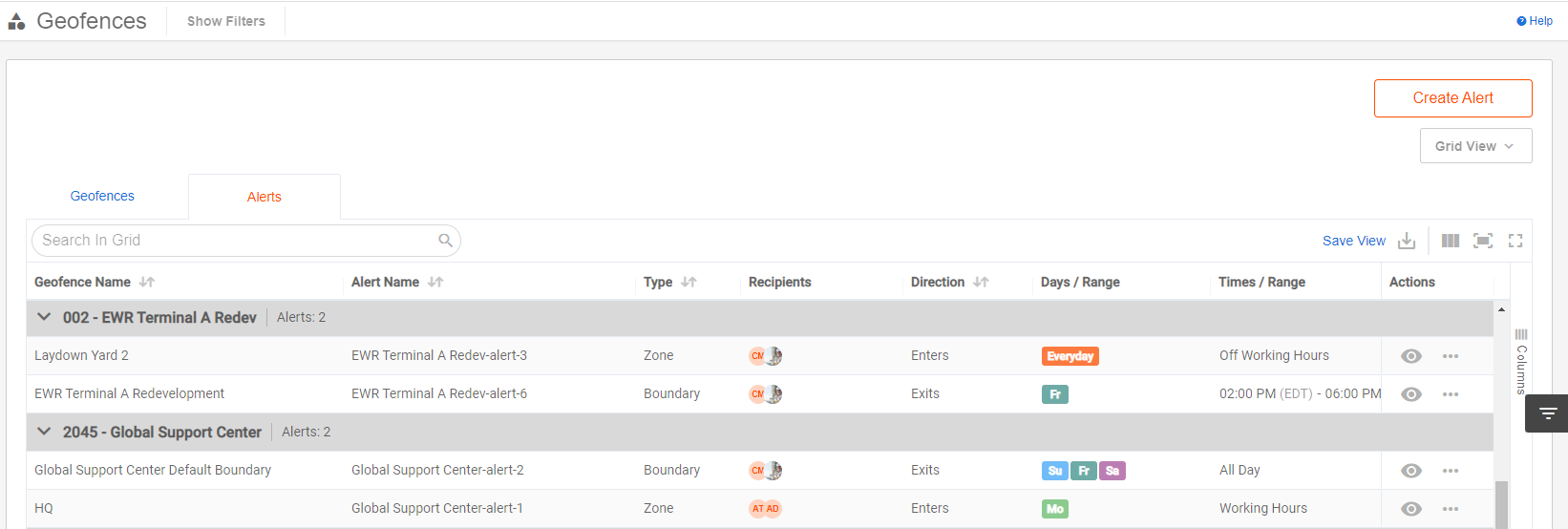
Improved flow to create Geofences Alerts
Users may now create alerts for a Day Range, making it easier to set up multi-day alerts.
For example, set up a Geofence Exit Alert from Friday night to Sunday night to be alerted if any asset leaves your yard or storage location while crews are offsite over the weekend.

Users can also create multiple alerts at once, making it easier and faster to build out your alerts.
NOTE: Live Geofencing was released recently - meaning users should receive alerts for assets entering or exiting Geofences immediately after an asset updates its location.
New Detail Page for Geofence Alerts
- Lists all notifications sent to recipients for each alert, making it easy to know who has been notified of specific enter/exit instances in the past
- Lists all details about the Geofence Alert in one page
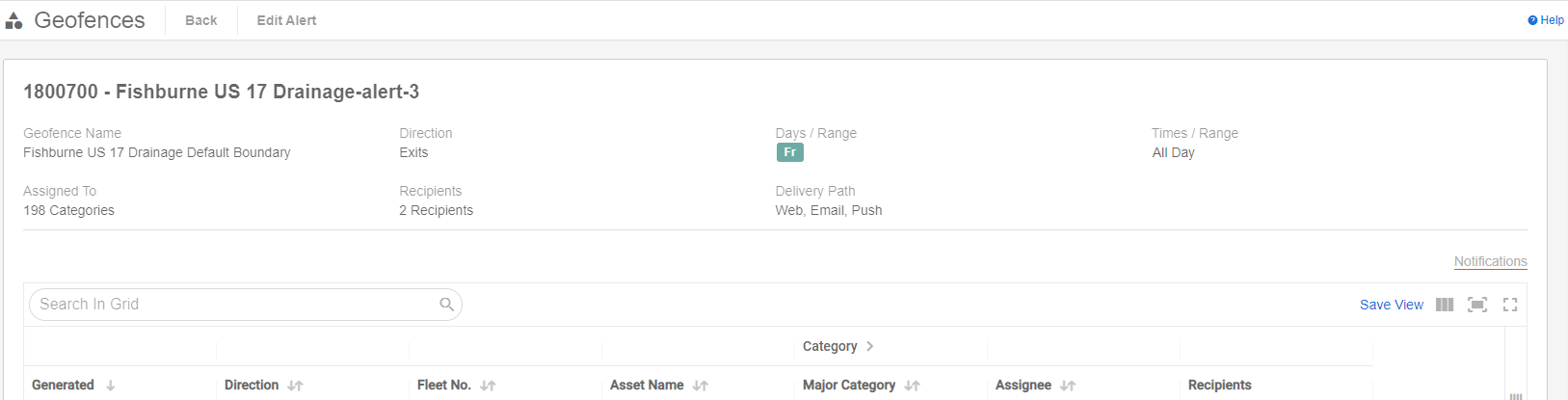
Other Geofence Enhancements
- Improved experience for Edit Geofence
- Consolidated actions in the information box shown for geofences across Maps
Maintenance: Create Work Order
Check out the new and improved Create Work Order flow!
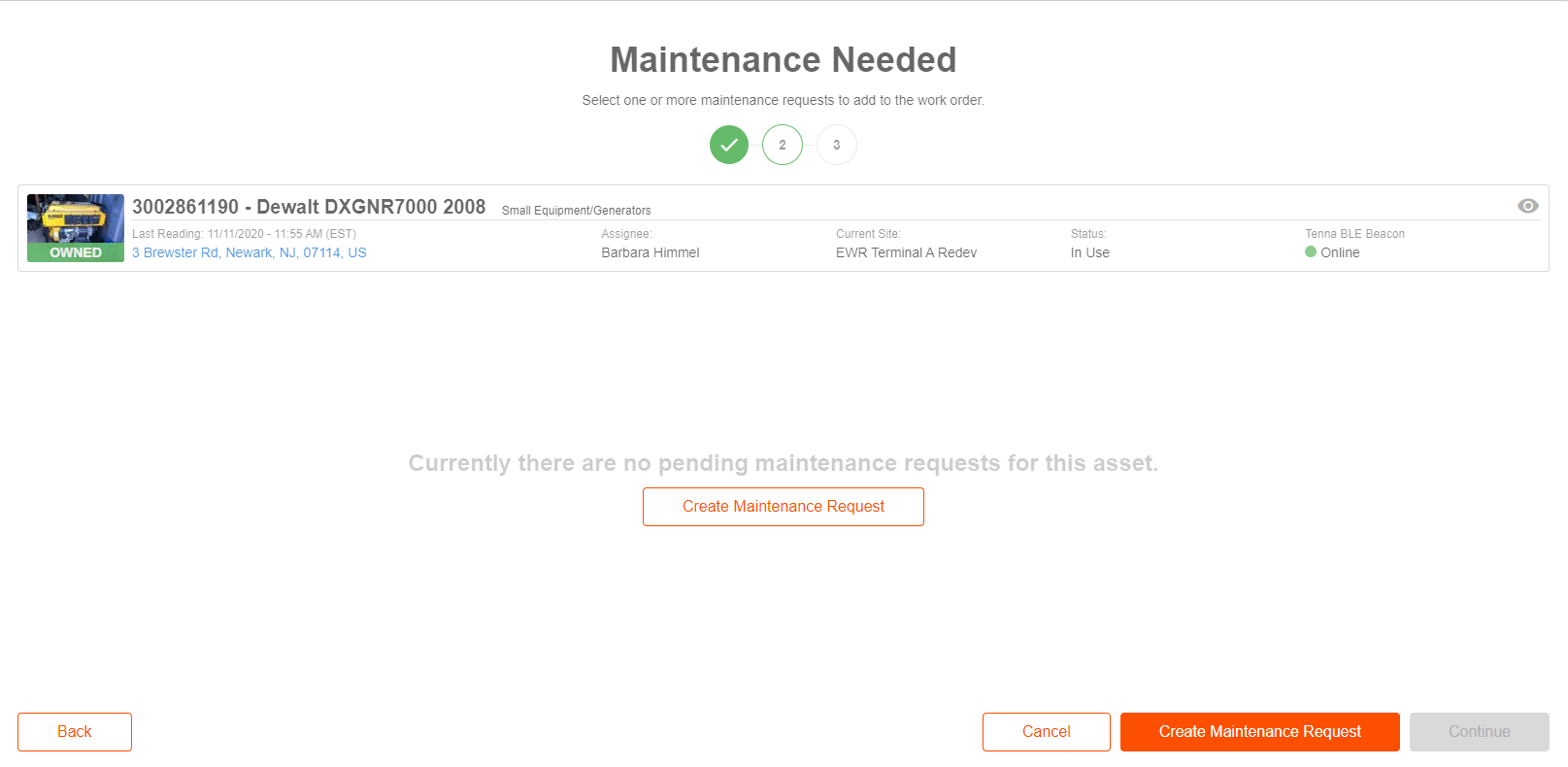
Users can now start creating a Work Order for an asset even if it does not have a pending Maintenance Request!
Utilize the new Settings panel to easily filter for assets with pending Maintenance Requests.
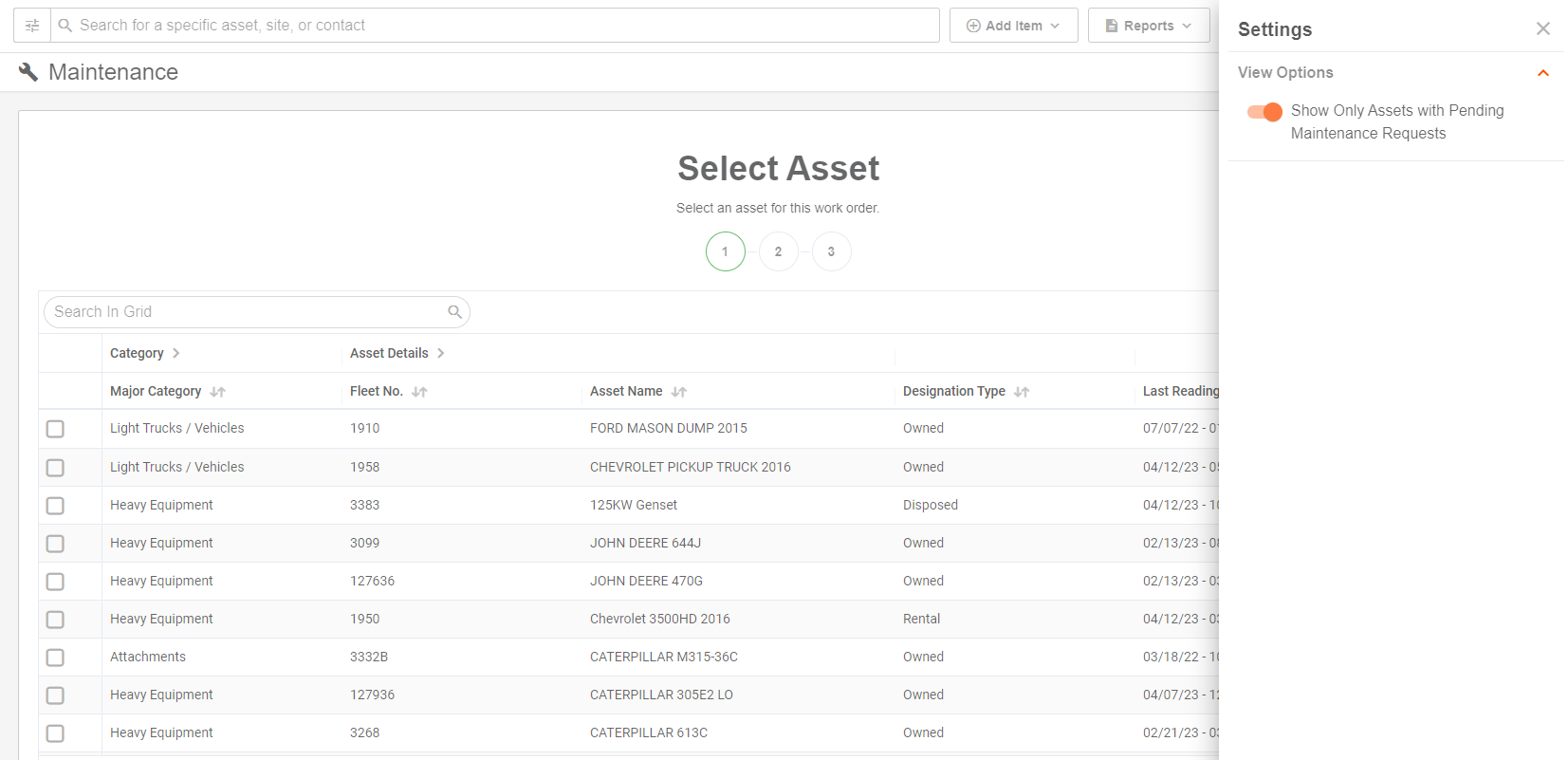
Users can create Maintenance Requests on the fly while creating a Work Order. Also, enjoy the convenience of creating a Work Order within the Asset Detail page.
Maintenance: Work Order Grid
The Work Order grid is now organized with smart tabs!
These new tabs make it easy to filter your Work Orders for review, assignment and approval.
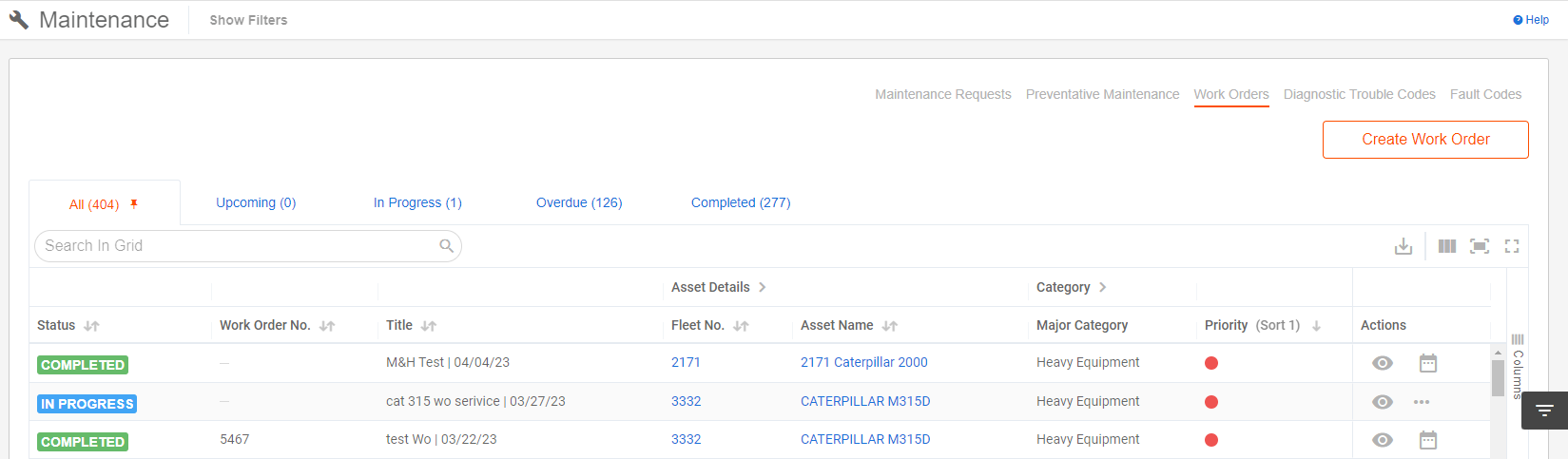
- All: lists all work orders regardless of their status or start date/end date. Matches existing grid but with considerable performance improvements including pagination and Export All.
- Upcoming: lists work orders with status ‘Not Started’ and with a Scheduled End Date in the future. Best list to review which work orders need to be planed and assigned!
- In Progress: lists work orders with status ‘In Progress’. Best list to manage the work currently being done.
- Overdue: lists work orders with a Scheduled End Data in the past. i.e. work orders that should have been completed already! Best list to try to keep down to zero!
- Completed: lists work orders with status ‘Completed’. Best list for historical records of work completed.
Pro Tip! "Pin" your preferred view to create a default tab for your Work Order grid.

Other Maintenance Enhancements
- Enhanced Filter Panel
- Enhanced UI and pop overs across grids
- Enhanced Work Order grid within the Asset Detail page
- Work Order "Export All Results" includes your Notes field
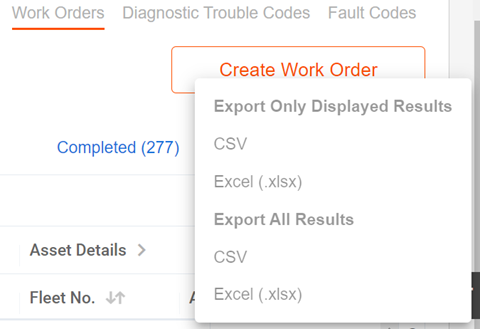
OEM Integration Enhancements
Enhanced ‘Asset Mapping’ modal (previously known as ‘Sync Issues’).
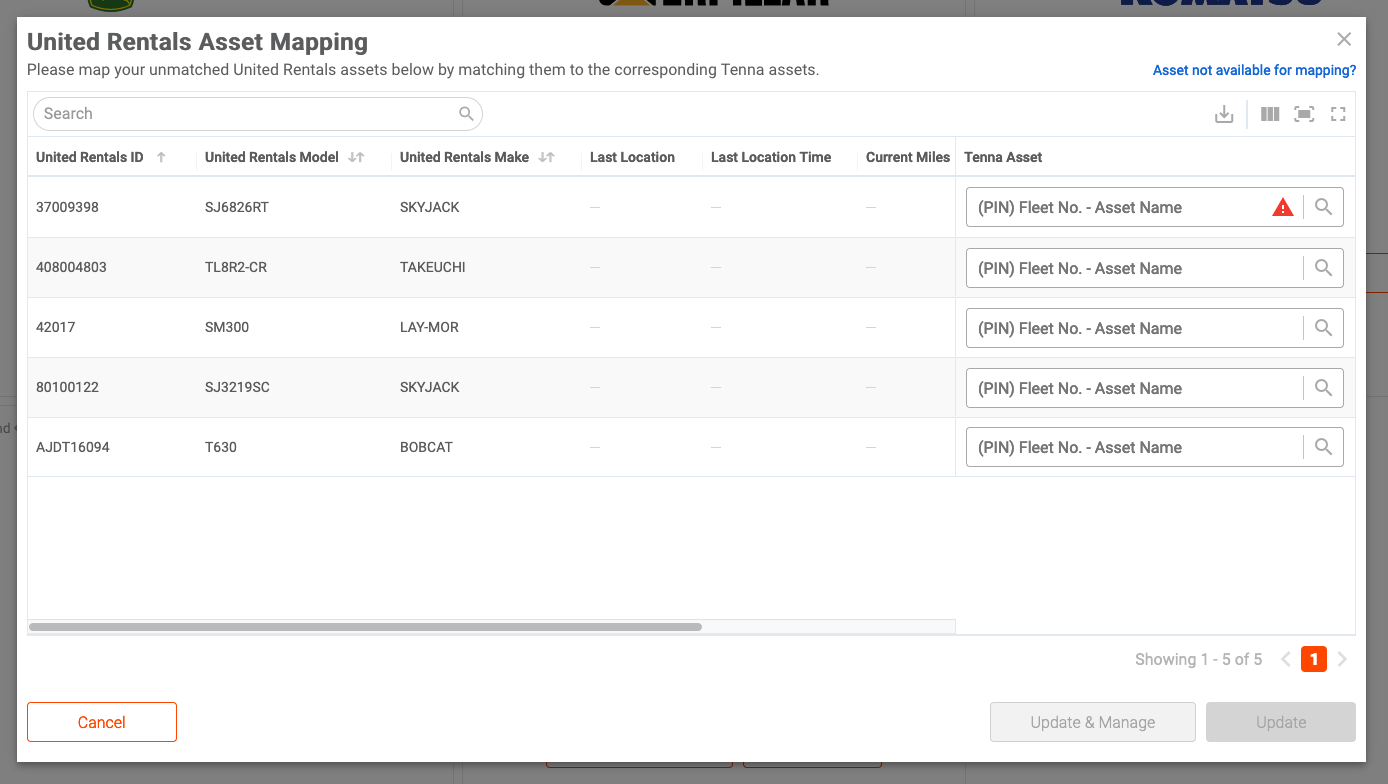
New columns for OEM provided data to make it easier to map OEM records to Tenna assets.
- Last Location (with a map pop over)
- Last Location Time
- Total Hours
- Total Miles
Users can select "Export All" to download a report of the OEM data.
Hours will be automatically adjusted for mapped assets the first time they are received from the OEM via AEMP. This will guarantee accurate recording of utilization and avoid the need to remember manually adjusting them when enabling any OEM integration.
This will be captured in the ‘Log of Manual Updates to Hours’ found within the Asset Details page.
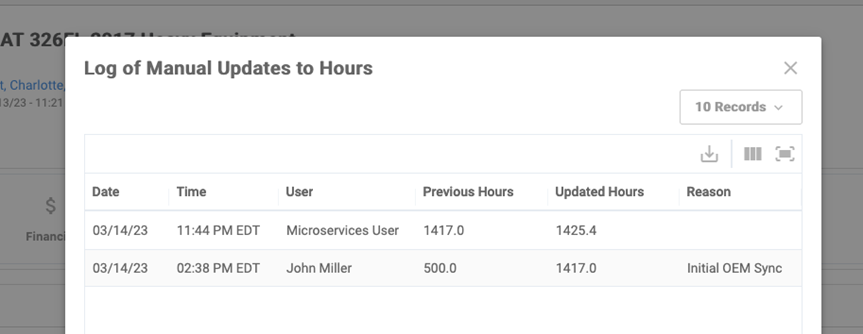
Report Enhancements
- Enhanced UI for Asset Rentals report
- Enhanced UI for Geofences Enter & Exit report
New AI in cabin alert for TennaCAM 2.0: Camera Obstruction Detection
With the latest TennaCAM 2.0 firmware we have added the ability to enable a new in cabin "Obstruction Detection" alert that detects if the cabin-facing camera (Channel 2, if enabled) and issues an audible alert to the driver. This in cabin alert will help drivers know when their cabin facing camera is blocked or incorrectly angled so they can correct it. It will also deter drivers from deliberately covering the camera if you have decided to enable in cabin video.
This new in cabin alert is available with our premium offering of TennaCAM 2.0 Custom Configurations. Contact your customer success representative if you would like to learn more!
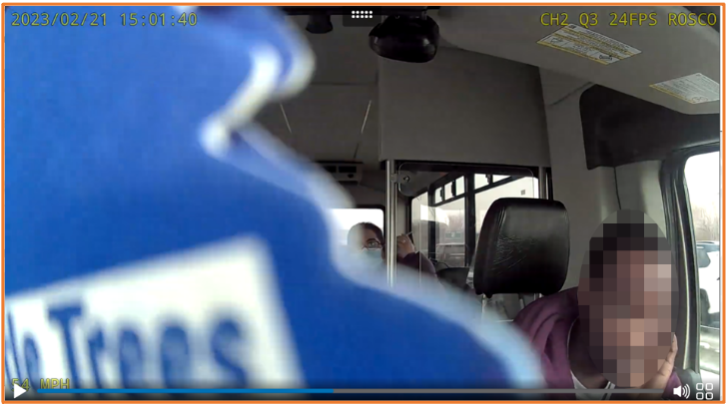

Mobile Release
NOTE: The 2023.03 Mobile Release was live on March 31st.
Search Tab Face Lift
We’ve given the Search tab a visual upgrade!

- Access the Asset, Site, and Category list using the buttons at the top of the screen
- Create, Save, and View My Filters relocated below Browse All
- The Search tab will display the 4 saved filters most recently applied or created. Tap on the “View all My Filters” action to see your full list
- Saved filters now features a more menu that when tapped, gives the user the option to View, Edit, or Delete the filter

Global Search Settings
The Global Search on Tenna Mobile, accessed by tapping on the search field in the Search tab, has been upgraded to include all the searchable parameters for Sites and Assets (mirroring Tenna Online). These parameters can be toggled on and off via the Search Settings.

When you the global search field is, the search settings button will be displayed above your recent searches. Tapping on this will display a panel where users can toggle on and off the parameters they want to apply to their search.
Anytime the user has applied custom search settings, the icon and label of the button will display orange
The default parameters are shown in the screenshot below:

Recent Searches - Clear & Clear All
Users can now clear their entire search history by tapping on the “Clear All” action at the heading of their list of recent searches. Further, users can clear recent searches individually by tapping the “x” on the search itself.

Dashboard Widget Enhancements
The Assigned Dispatches widget will no longer display dispatch events assigned to the user that have been canceled or completed
Further, this widget will no longer hide dispatch events as their start time becomes in the past; it will always display today’s assigned dispatches (that are not completed or cancelled)
Map View for Search / Filtered Asset List
The best for last - Tenna mobile users can now view their filtered/searched asset list on the map via the “View in Map” action.
The button will replace the create action when a search or at least 1 filter is applied to the list. This includes filters applied to the list by:
- Selecting a Site from the Site List
- Selecting a Category from the Category List
- The Filter Panel
- A Dashboard Widget that navigates the user to the asset list
- Assets Left Behind
- Tracker Offline
- My Assets
- Selecting a Saved Filter (My Filters)
Users can return to the list of assets, and modify their search & filters by tapping on the “List View” button in the Map View.


