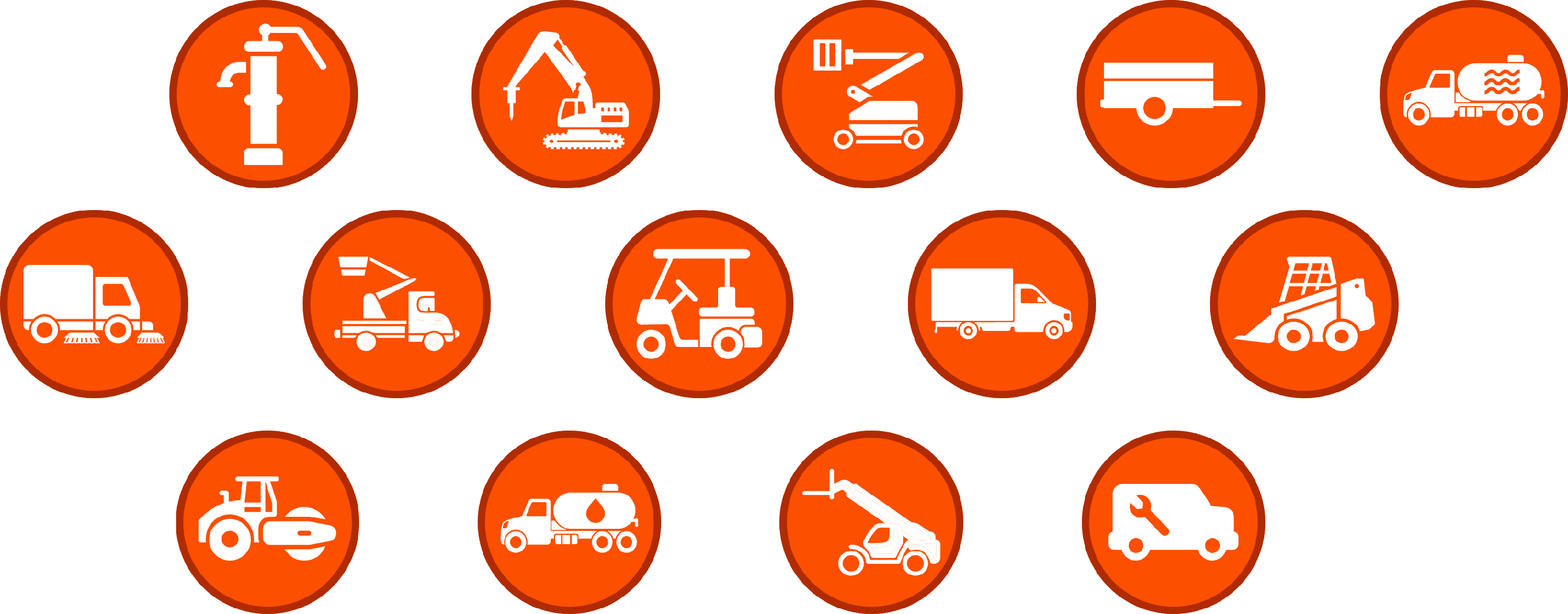Release Notes: September 29, 2023
Important! Make sure you update your Tenna App and refresh the Tenna window in your browser to see all of the below new products and enhancements.
All of the below new products and features are covered live in our most recent Live Launch! Watch the Recording
In this article:
NEW! Project Utilization Views Report
Custom Inspections Enhancements
- Mechanic Signature
- Custom Frequency
- Attachments and Photos
- Inspection Submission Location
- DVIR Report - Multiple Trailers
- Failed Inspection Notifications
New Products
Project Utilization Views Report
A new way to view your Project Utilization data -- introducing the Project Utilization Views report. Customize your view in the Project Utilization report. Explore various views with new tabs (Daily, Weekly, Quarterly, Yearly), a new custom date range selector, and new fields (Tracker Information, Asset Organization, and Asset Category) for deeper insights.
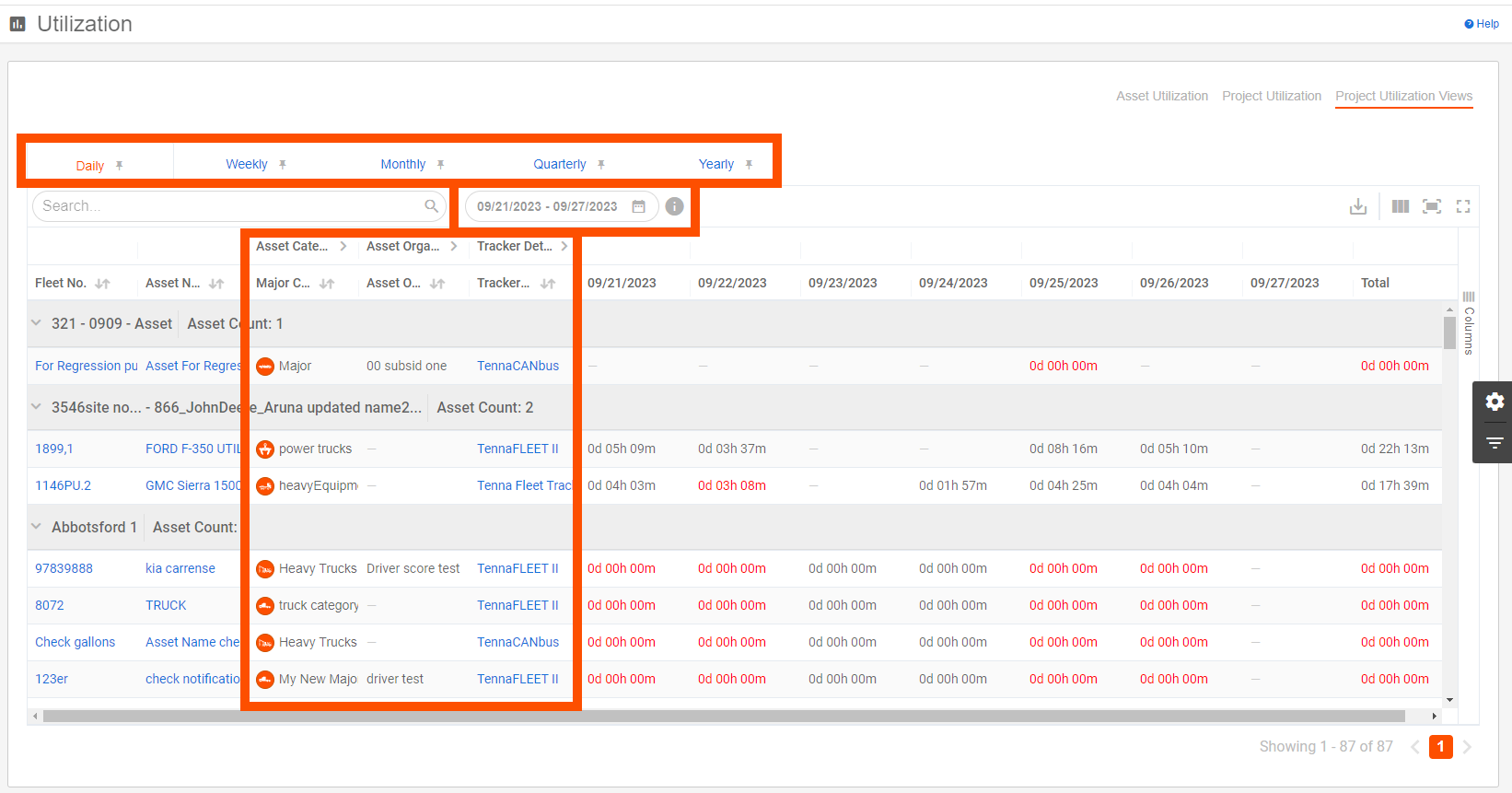
Bonus! New utilization reports for weekly, monthly, quarterly and yearly asset utilization by site.
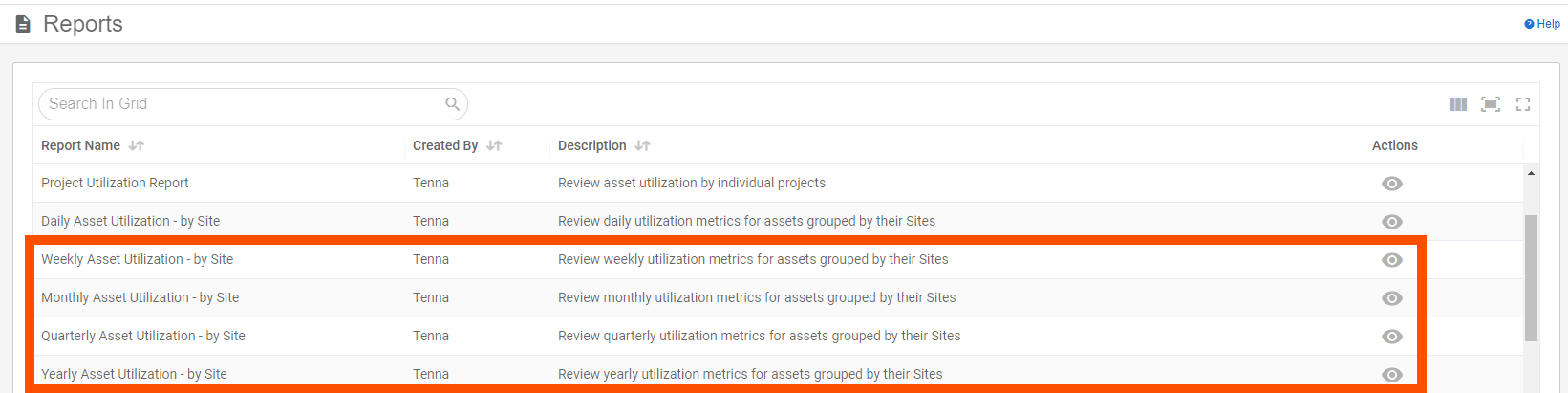
Key Enhancements
Custom Inspections
Mechanic Signature
Expanding on the recent changes to the presentation of the inspector's signature, we now capture and display the mechanic's signature in a similar way.
- Mechanics that resolve failed items will now be asked to provide a signature when re-submitting an inspection.
- The signature appears on the Inspection Report Detail page and Print View.
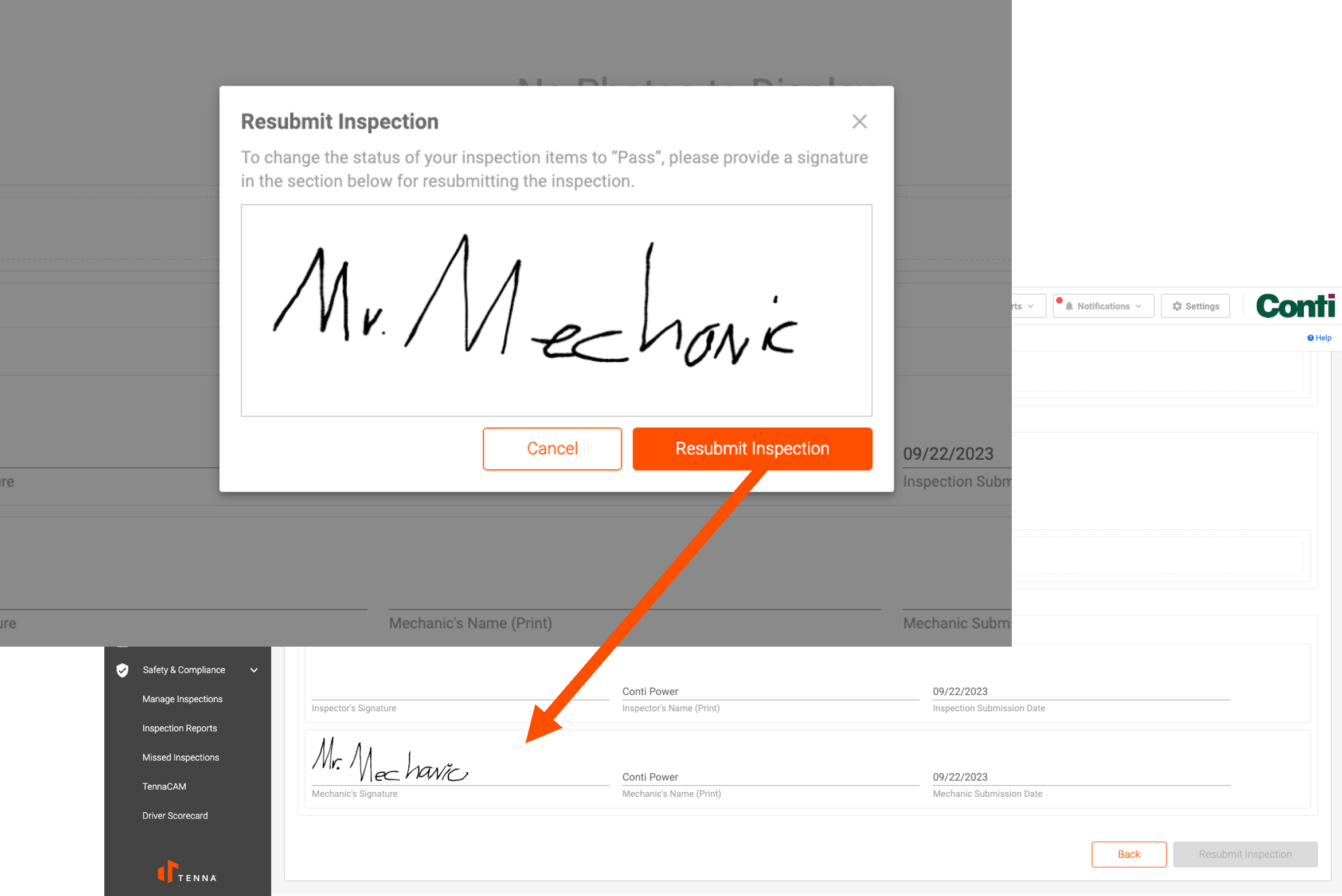
Custom Frequency
Users are no longer limited to default frequencies! Enjoy greater flexibility to meet local jurisdiction requirements.
- Choose to set your own Custom Frequency on inspection forms or individual assets.
- Frequency can be any number of days for the inspection to be due.
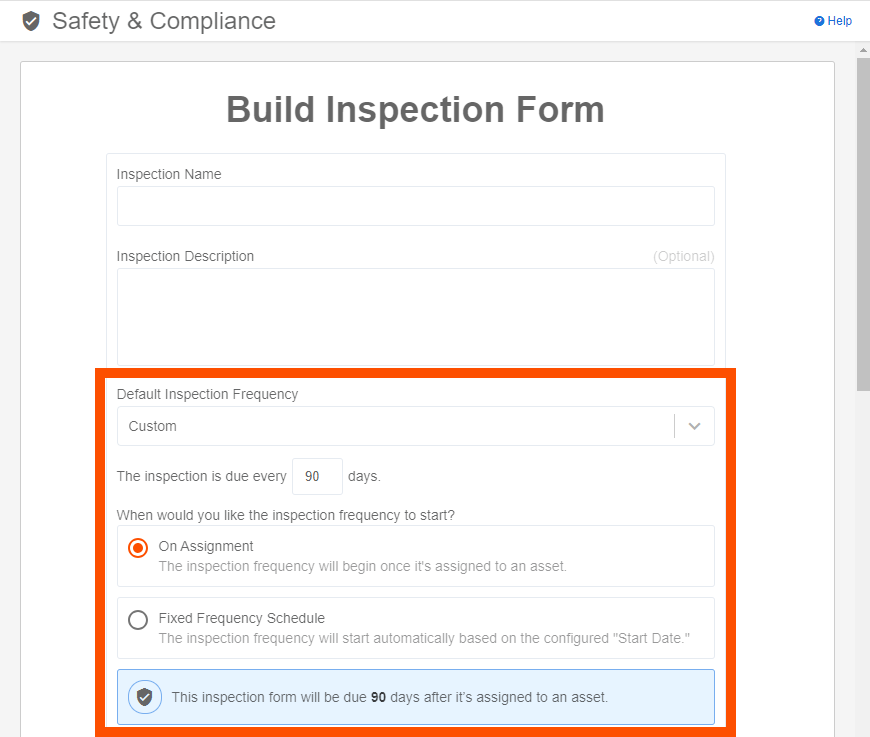
- Choose to determine the frequency start based:
- On Assignment: The inspection will be due x days from the time the inspection is assigned to an asset.
- On a Start Date with an optional End Date: The inspection will be due x days from the chosen start date. The inspection will no longer be due after the optional chosen end date. This prevents unneeded missed inspections.
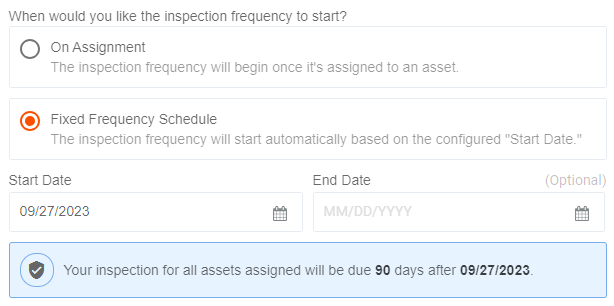
- View the chosen custom frequency in the Tenna App by tapping on the info icon.
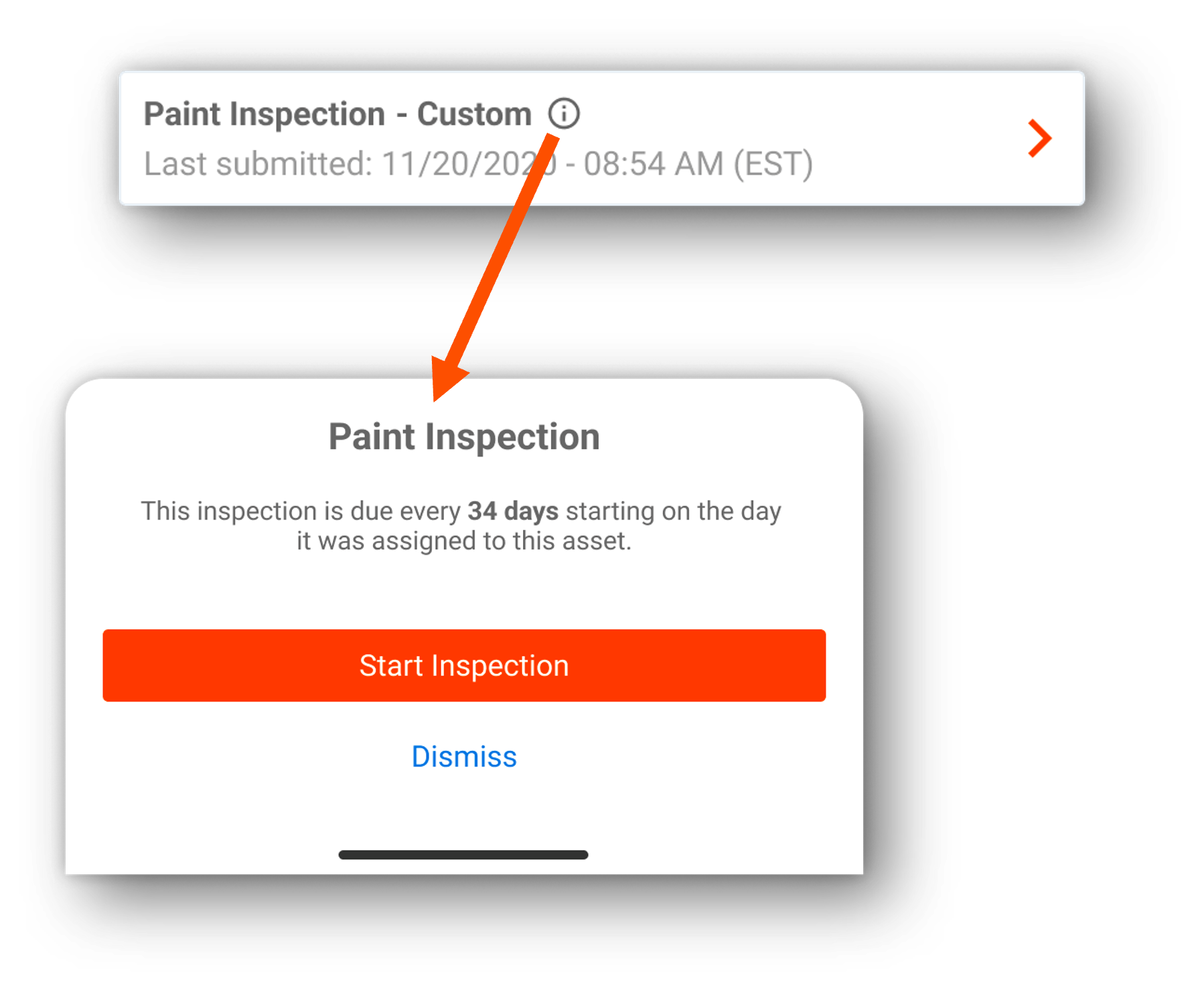
Attachments and Photos
- Upload up to 10 relevant files, like repair manuals or documentation, as attachments to an Inspection Report
- Upload up to 50 photos to an Inspection Report
- Photos are now located in their own section with labels for those submitted against a specific check item in the Mobile inspection workflow or as part of the resolved FAIL to PASS action.
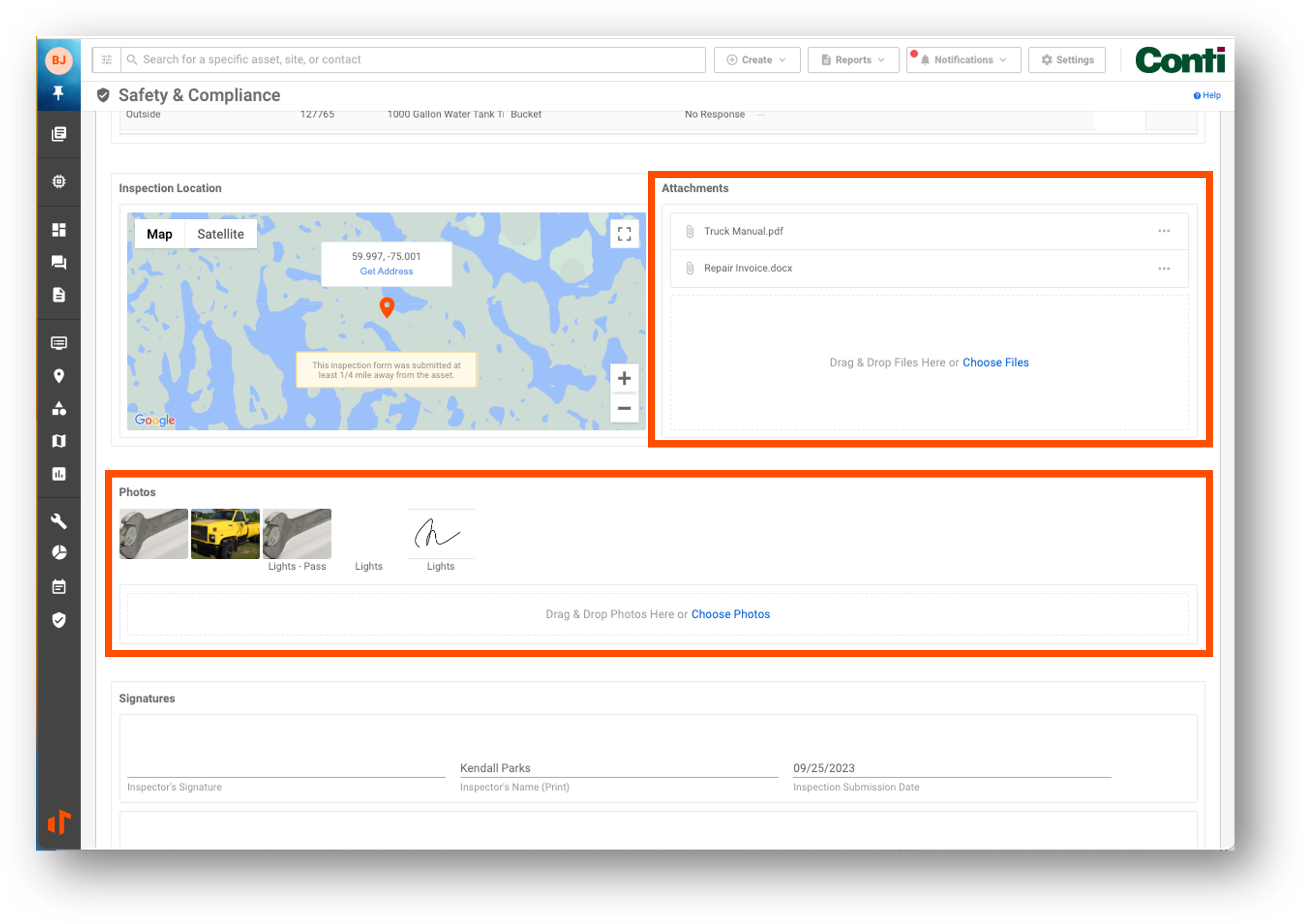
Inspection Submission Location
Confirm that the inspector was physically near the asset during an inspection.
- Warning message if the inspector's location is >¼ mile from the asset’s location at the time of the inspection.
- Additional feature to the optional Tenna scan codes, which can be included as a requirement in your Inspection Forms.
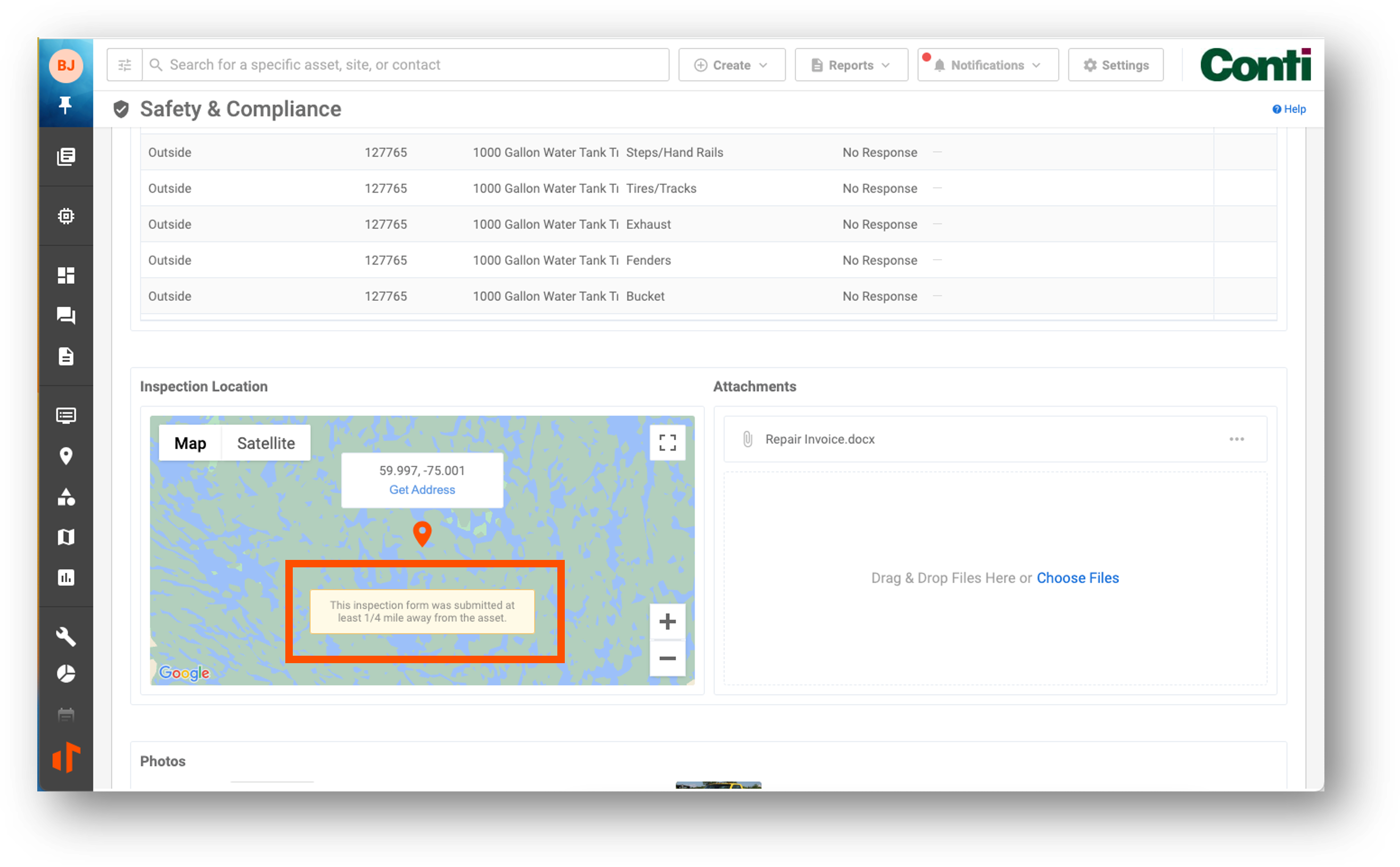
DVIR Report – Multiple Trailers
- Thanks to feedback from our Tenna customers, DVIR inspections can now include up to 3 trailers on a single vehicle.
- In the Tenna App, if users select Vehicle + Trailer in a DVIR inspection, they will be prompted to select up to 3 trailers.
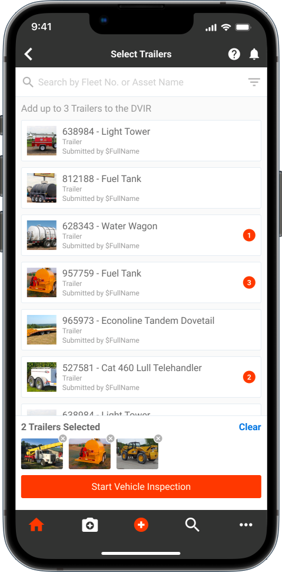
- Inspection Report’s Mechanical Inspection grid now includes:
- Fleet No.
- Asset Name
- DVIR PDF now includes:
- Fleet No.
- Asset Name
- Details in Remarks section to distinguish between multiple trailers with FAIL check items
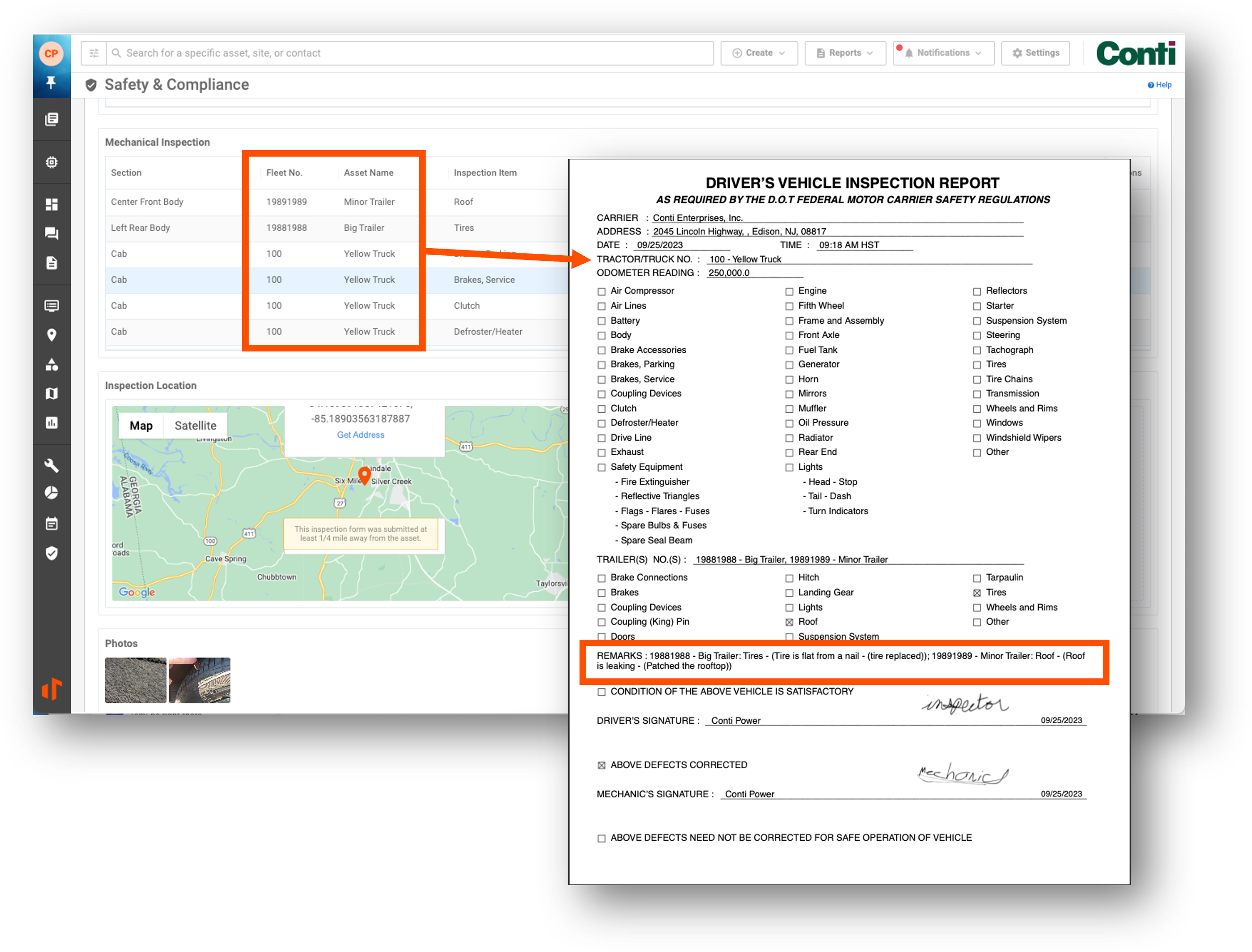
Failed Inspection Notifications
Failed inspection email notifications will now include the list of items reported as failed in the subject line. This makes it easy to scan your inbox quickly for critical safety items every day.
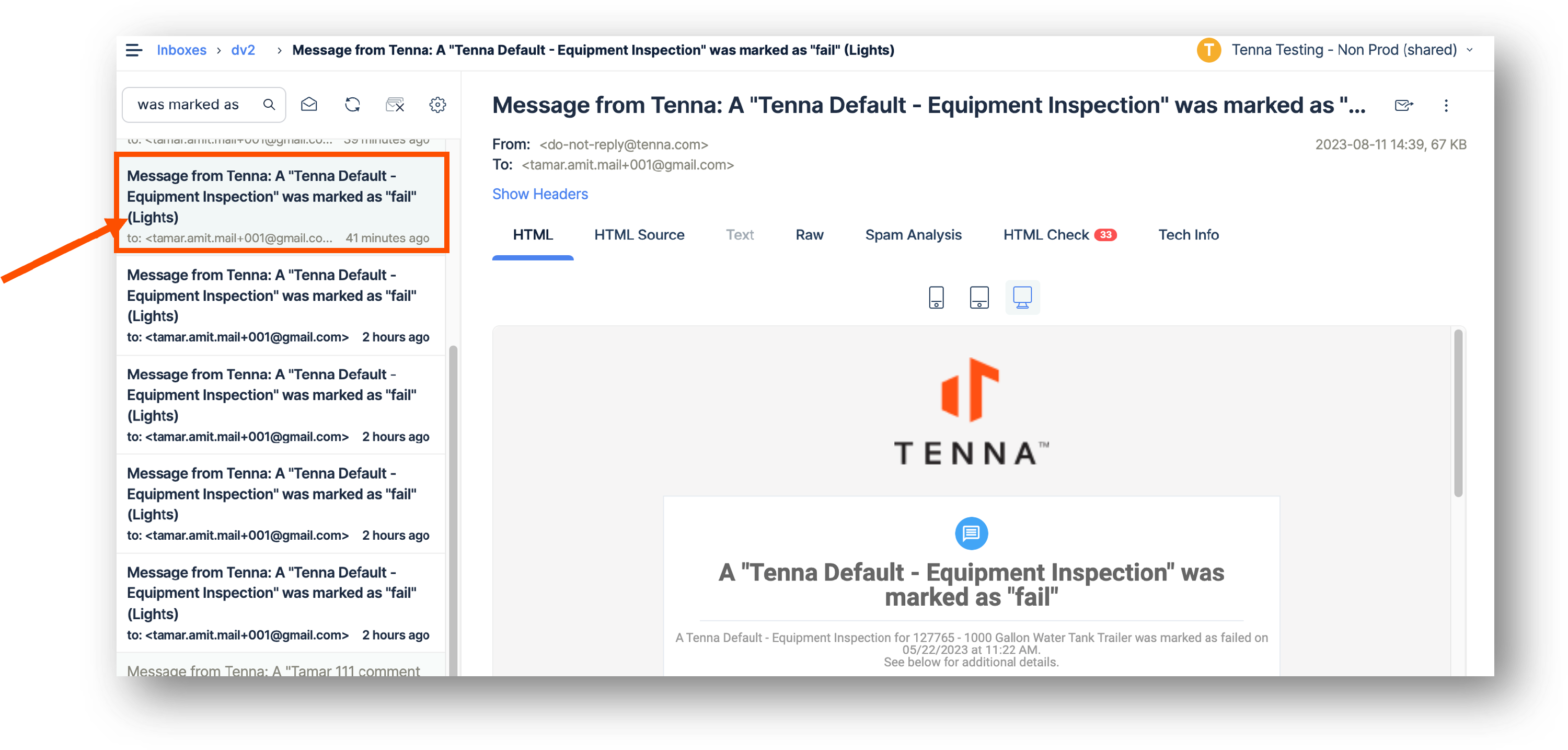
To learn more about Custom Inspections, view Custom Inspections Overview.
Maintenance
Work Orders have been overhauled and streamlined based on your feedback!
- Consolidated the 3-Step Form into a single form.
- New configurable fields.
- Added flexibility to create Work Orders of any Status.
Work Order Title
The Work Order Title field has been enhanced with a customizable and unique numbering system.
- Automatically increments by one number, starting from your configured initial value. You can update this value in your Account Configurations within Settings.
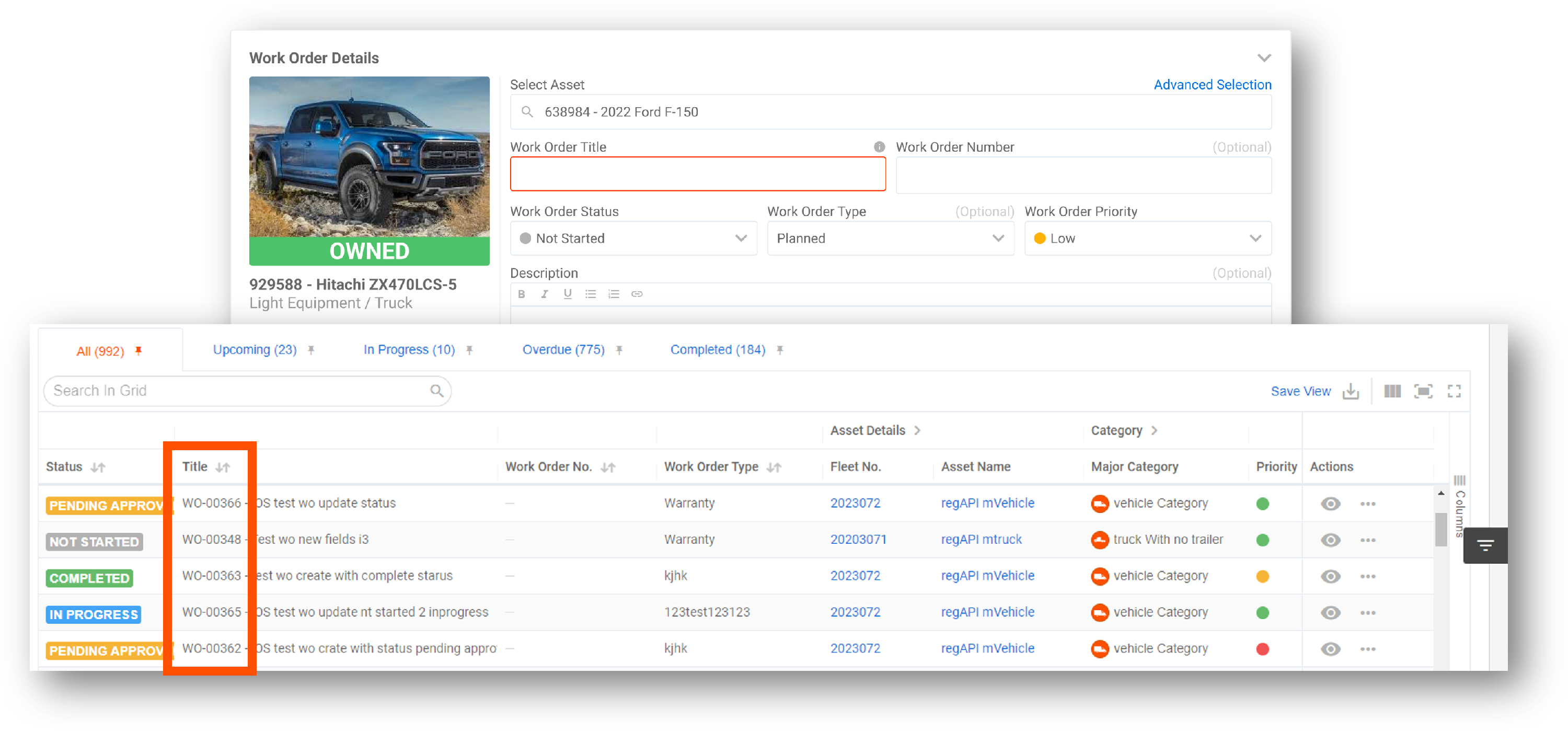
Work Order Status
Manually adjust Work Order Status when Creating or Editing a Work Order.
- You can now create a Work Order in “Completed” status if you are catching up on work that was previously done but not captured on Tenna.
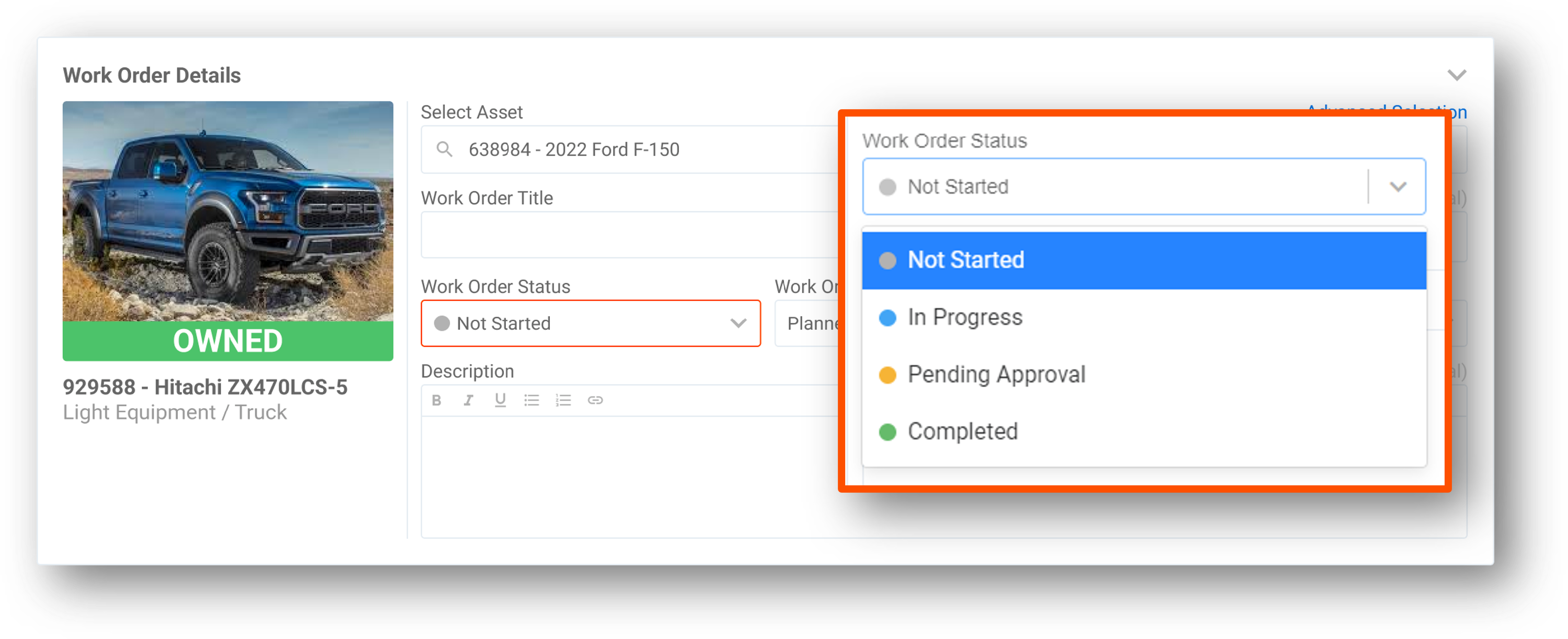
Work Order Types
Categorize your work orders using customizable Work Order Types. Create these types under Settings.
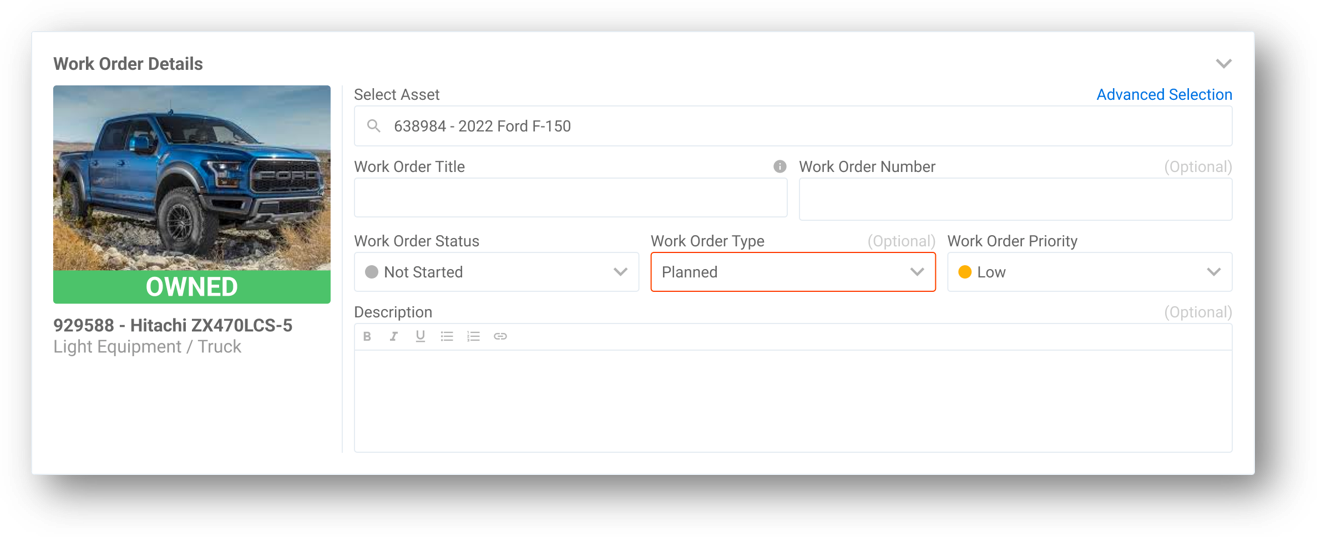
New Billing & Cost Summary Fields
- Select to bill “Outside Customer” and add their contact information, invoice no. and billing no.
- New fields for free-form cost input by Creators, Editors, Mechanics and Approvers
- Equipment Cost
- Service Vendor Cost
- Miscellaneous Cost
- Creators and Editors can also adjust:
- G&A
- Markup
- Tax Percentages
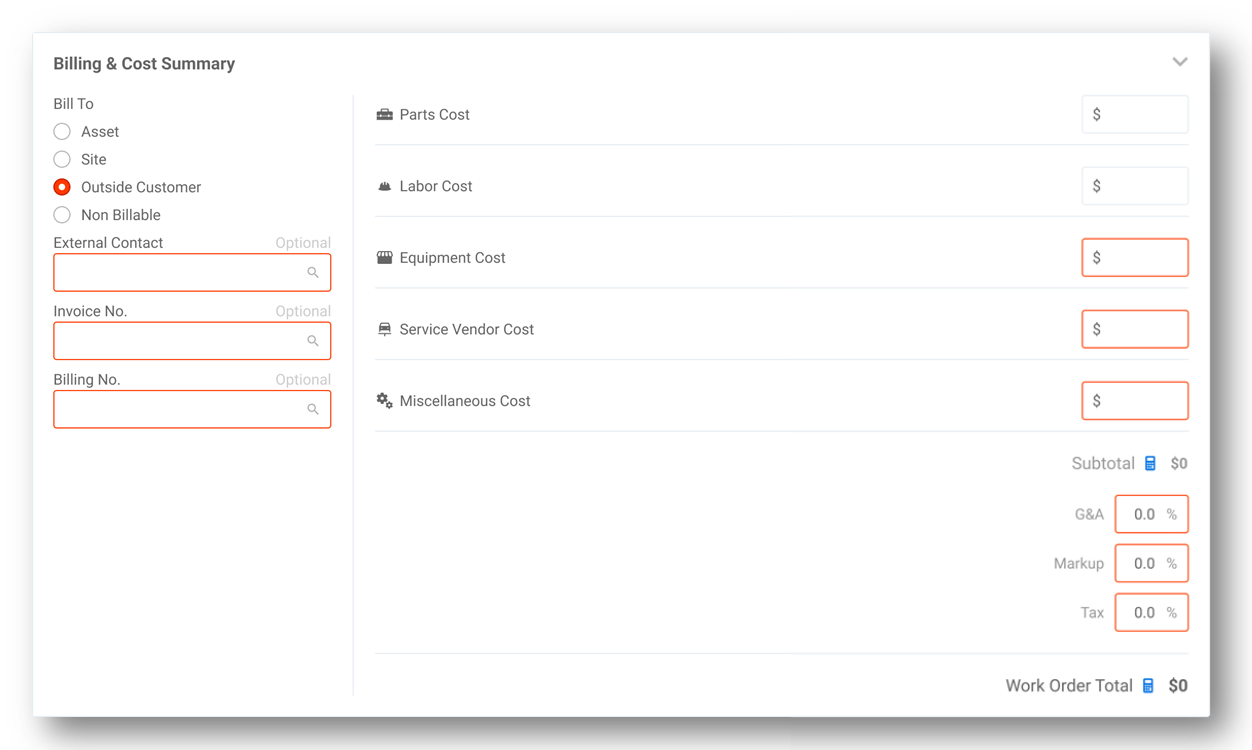
Notes Section
New Notes make it easy to add information about the ongoing work and repairs on the asset with support for optional attachments. All notes are time stamped and capture the role and user who submitted them, so you can easily follow the thread of the work.
- Create and assign notes and attachments to a Maintenance Request or Work Order
- Flag notes as “Important”
- Upload images, documents, video and audio files

To learn more about Maintenance, view Maintenance Overview.
Tenna App Maintenance Enhancements
- The Maintenance tab provides a full maintenance record of the asset, now including Work Orders in addition to Maintenance Entries and Requests.
- Create new maintenance entries, requests or work orders directly from the asset in the Tenna App.
- Create with any status, add billing information, and edit Costs, including G&A, Tax, and Markup percentage.
- Work Order Details page includes a Costs and Notes sections. Expand to view full cost details and all the notes added to the Work Order. Mechanics can update costs and add Notes on the repair.
- Notes cards display the MR it is associated with, who created the note, and their Role on the Work Order.
- Relevant users can edit or delete notes by tapping on the more menu.

Tracker Health Parameters
Easily diagnose Tracker Health with the new range visualizers. When a user hovers over certain Tracker Insights in the Tracker Details page, a range will show if the tracker is showing an appropriate value for that insight.
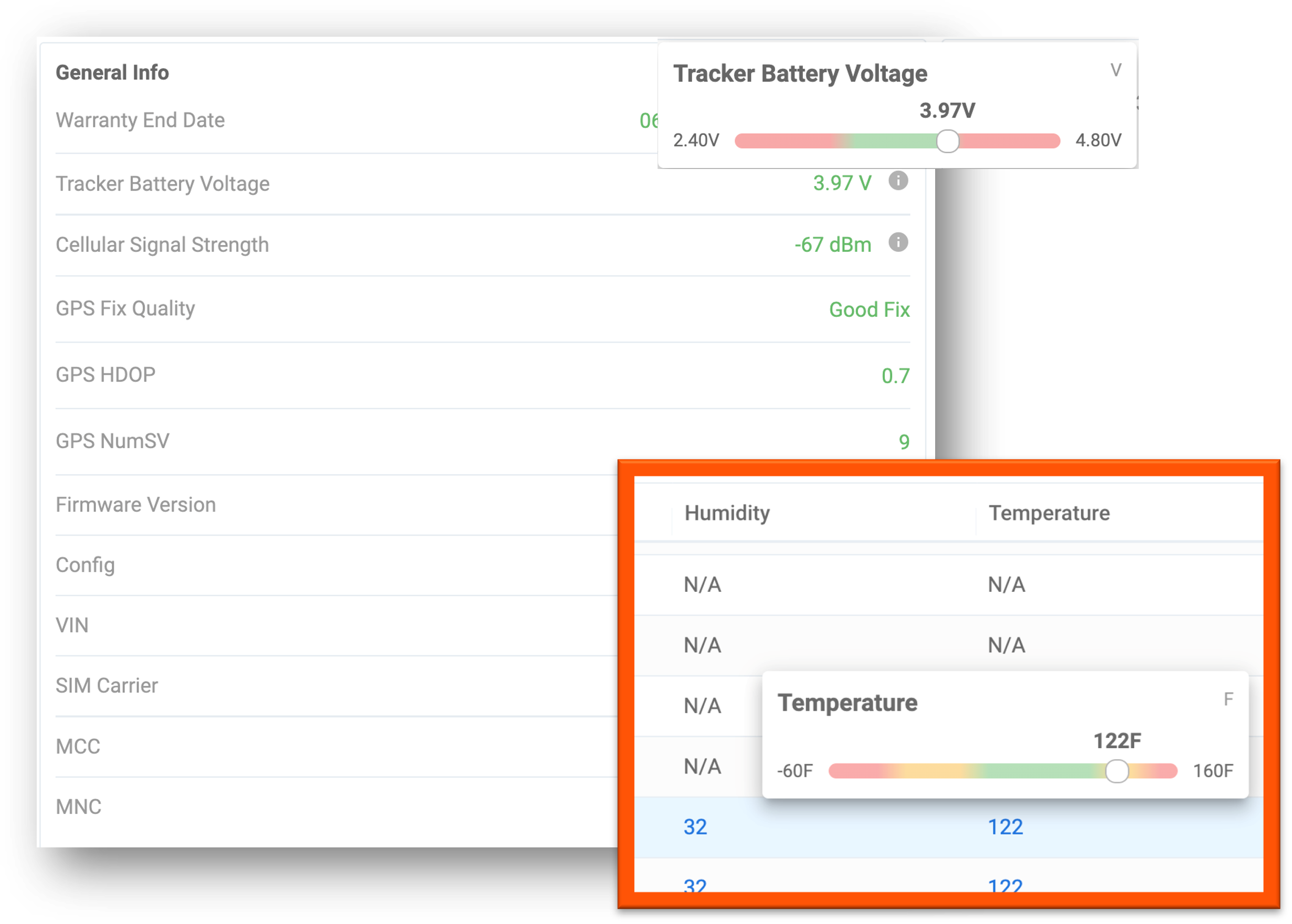
To learn more about Tracker Details, view Tracker Details Page Overview.
Tracker Verification
Review more asset and tracker data when verifying trackers.
View the Asset Image, Designation, Tracker Information: Firmware, SKU, Serial No., and Configuration
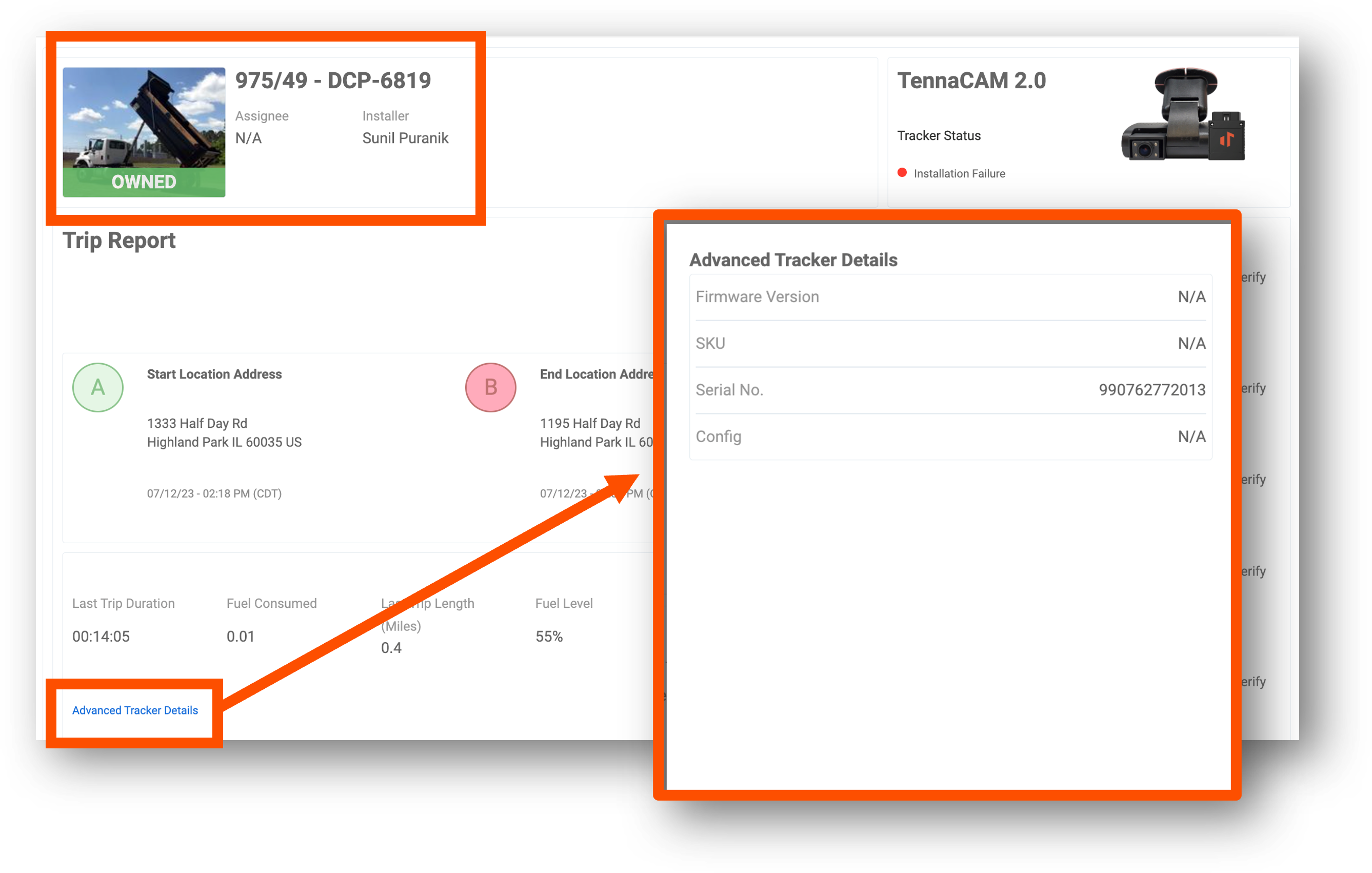
To learn more about Tracker Verification, view Tracker Verification Overview.
Miscellaneous Enhancements
Create Multiple Requests
Create multiple requests for efficiency!
When creating multiple requests, previous request details such as location, Start / End Dates, and Site Requested are prefilled into your next request.

Top Navigation “Add” Button now "Create"
The top navigation "Add" button has been renamed to “Create” and includes new actions:
- Easily create Work Orders, Maintenance Requests, Dispatch Events and more with one click
- Actions are individually controlled by permissions
- Accessible from all pages
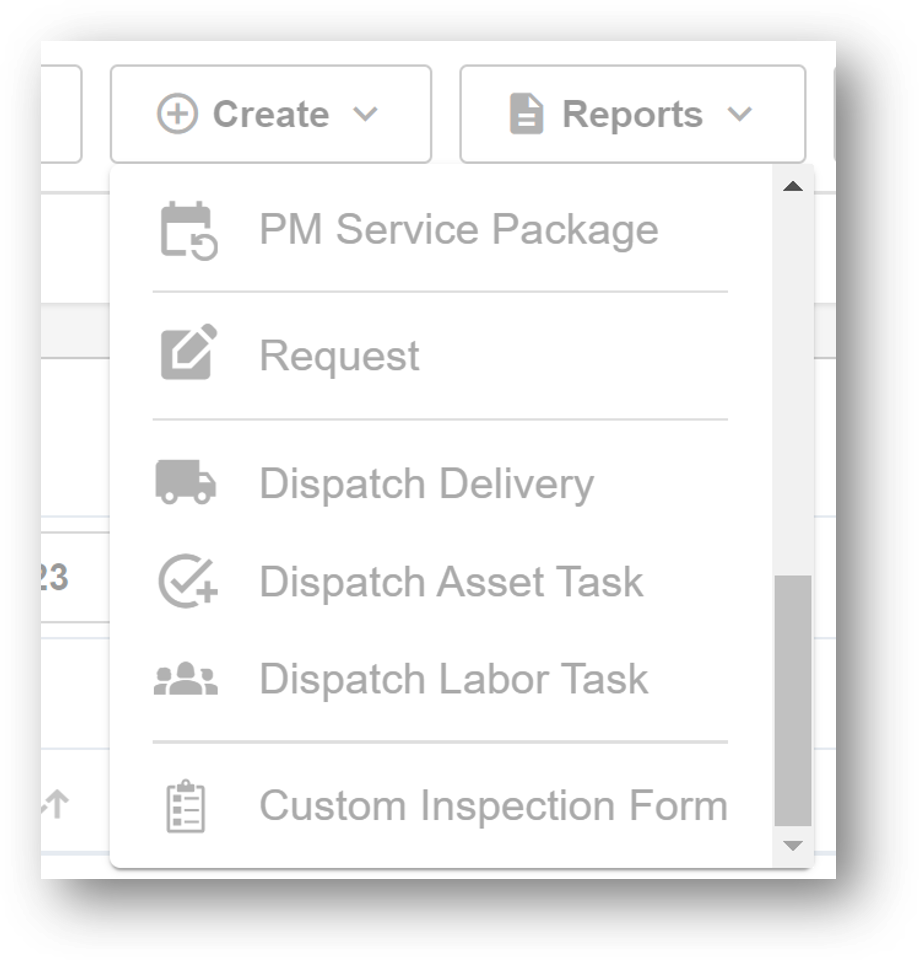
New Fields and Actions in the Asset List and Grid Views
New columns for “Latest Location” and “Latest Location Timestamp” on Asset Grid View
Additional Asset Actions from Grid or List Views:
- Create Maintenance Request
- Add to Work Order
- Request
- Dispatch Delivery
- Dispatch Asset Task
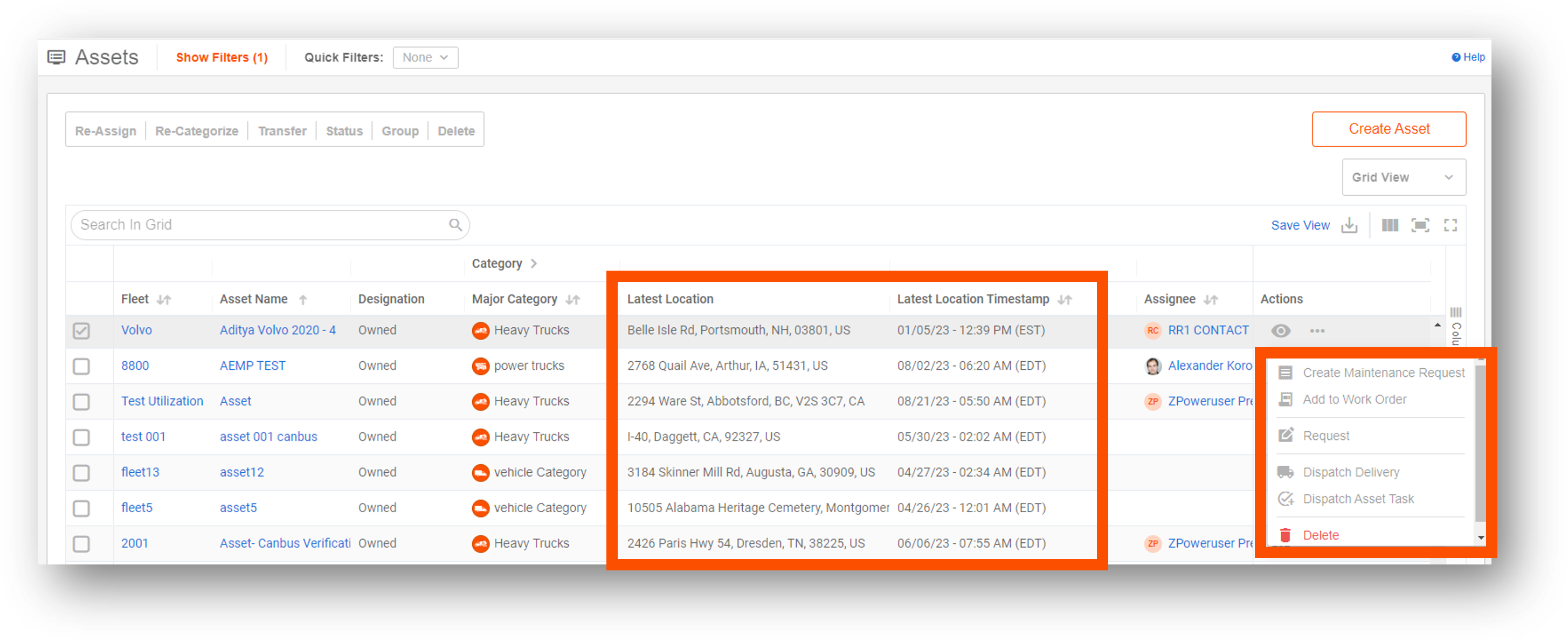
Include AEMP assets in Idling Report
New Setting toggle for "Show AEMP Assets"
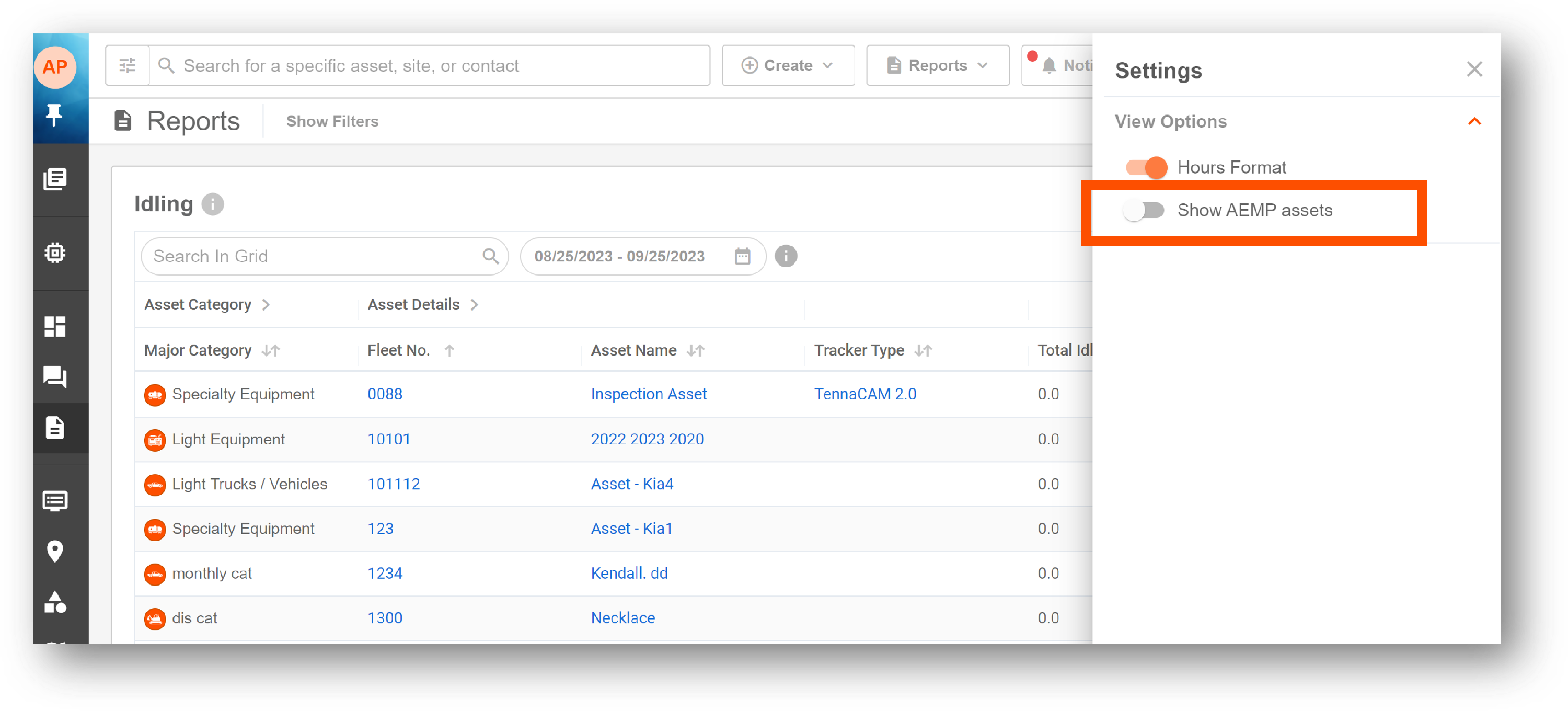
New Category Icons!
Thank you to our customer requests, we have expanded our library of category icons.